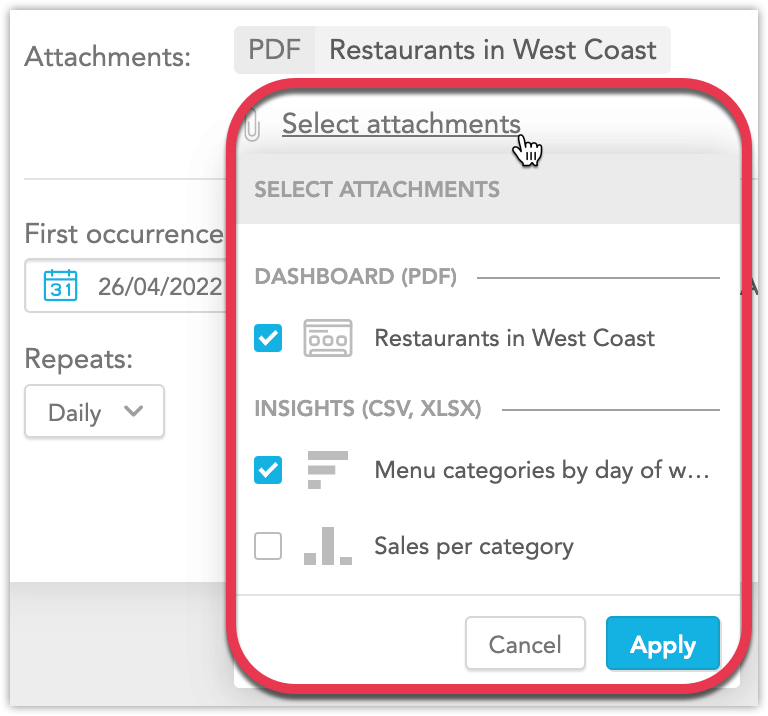Schedule Automatic Emailing of Dashboards
All users can schedule automatic emailing of dashboards and/or insights that they can access, based on any filtering parameters they have selected. Insights then regularly sends the data attached as:
A PDF file for dashboards,
- A CSV or XLSX for individual insights on a dashboard.
- For details about the file formats, see the Export file types section in Export Dashboards.

For details about the file formats, see the Export file types section in Export Dashboards.
You can create any number of schedules, using any combination of filters.
Each schedule can contain both the dashboard in PDF and individual insights in CSV or XLSX files.
Schedule emailing of dashboards and insights
- Open a Dashboard for which you want to schedule emailing.
- Click the three dots icon in the top right corner.
- Click Schedule emailing.
- Click Add schedule in the lower left.
- In the To section, fill in the email addresses of recipients who will receive the regular messages. Your email address is always included.
- You can add recipients:
- From the workspace - Their email addresses are suggested as you write. If users have any filters defined, these filters are applied to the dashboard as well.
- Other recipients - Your Dashboards may contain sensitive data - make sure that the recipients are eligible to see them.
- Customize the email Subject and Message. By default, the subject includes the name of the dashboard and the date it is sent, however, if a filter parameter is modified, detail that modification in the .
- In the Attachment section, select if you want to receive the whole dashboard and/or individual insights. By default, the whole dashboard is selected.

You cannot export individual Key Performance Indicators (KPIs).
- If you add any insights, click Format options and select the format for the insights.
- For details about file formats, see the Export file types section in Export Dashboards.
- Configure the date and time of the first email.
- Set the repetition scheme. Insights can send the emails daily, weekly, monthly, or at a custom interval.
- Click Schedule.

The dashboard will be exported with the filters that are set at the time of creating the schedule.
Schedule emailing of individual insights
You can also schedule emailing of individual insights directly from the dashboard.
- Hover your mouse over an insight.
- Click the three dots.
- Click Schedule export.
- Now follow the same steps as for dashboards above.
Managing scheduled emails
To display all scheduled emails for any dashboard, open the dashboard, click the three dots icon in the top right corner, and select Schedule emailing.
On the created by me tab, you can see you own schedules. On the all tab, you can see schedules of all users.
To edit a schedule, click the schedule name and edit it.
To delete a schedule, hover over the schedule name and click the bin on the right.
Related Articles
Have Dakota Build Custom Dashboards For You
Dakota Software's Services team can build Custom Dashboards based on your organizations unique needs. Custom dashboards: Are unique to your Insights workspace Are presented in the lefthand menu below the Standard Dashboards Can include a combination ...Using Filters on Dashboards
You can filter dashboards by date, location, and other attributes. The filters that you select will apply to all visualizations on the dashboard. Filter by date The dashboards date filter enables you to filter your data by date ranges using the ...Export Dashboards and Insights
In dashboards, you can export the entire dashboard as PDF, or individual insights as XLSX or CSV files. You cannot export individual Key Performance Indicators (KPIs). Export an entire dashboard as PDF Select the dashboard that you want to export. ...Build Your Own Custom Dashboards
Using the Analytics Builder, you can build your own Custom Dashboards based on your organization's unique needs. Custom dashboards are presented in your Insights workspace in the lefthand menu below the Standard Dashboards. Analytical Builder is an ...What is Dakota Insights?
Dakota Insights is a powerful data analytics tool that translates EHS data collected from Dakota Software's ProActivity Suite (Profiler, Tracer, Auditor, and Scout) into actionable indicators for measuring EHS compliance and performance and ...